HOT TIP:
The Billable Expenses feature lets you tag line items on bills and spend money transactions, to make it easy to on-charge these costs to your customers.
When you add a bill or spend money transaction, you’ll see an ‘Assign expenses to a customer’ link. Click on this and enter your customer’s name, or choose the ‘Decide customer later’ option.
The billable expense you’ve assigned to a customer will show the next time you add an invoice for that customer. You can also assign a billable expense to a customer while adding a receipt in the mobile app.
Here is a link to relevant articles that may help: https://central.xero.com/s/article/Email-PDF-bills-into-your-Xero-organisation?userregion=true and https://central.xero.com/s/article/Add-billable-expenses-to-bills?userregion=true#Web